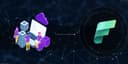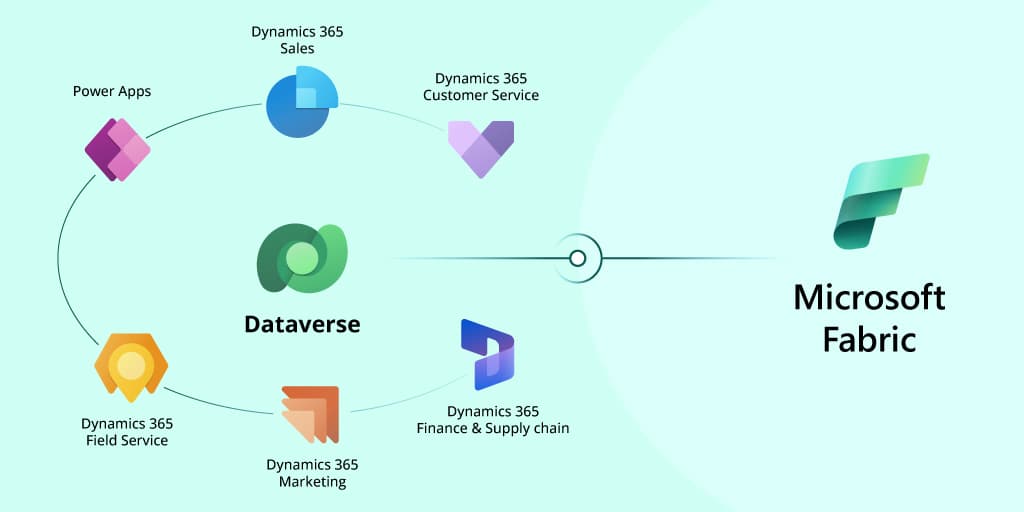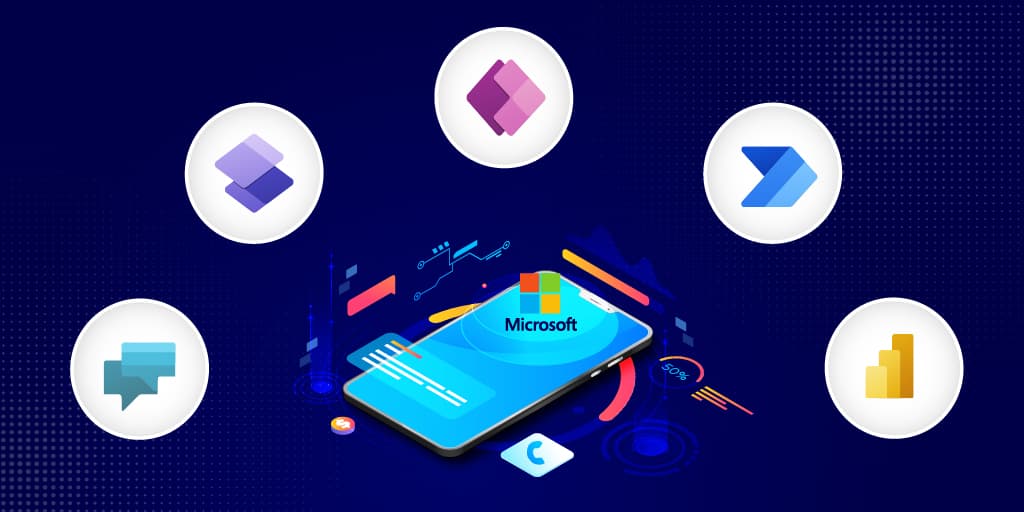Businesses require reports and insights to monitor their regular activities and analyze essential business aspects. However, building efficient reports and dashboards is not easy due to the underlying complexities.
Business Intelligence (BI) tools help the end-users with data accessibility, transformation, and preparation for interactive analytics. Efficient BI tools help present the data in many ways, such as tables, reports, charts, and dashboards. In addition, BI tools ensure that the data insights are easy to infer. The best way to display data through the BI platform is to use dashboards.
A Business Intelligence dashboard is a data management and analytics tool used to display KPIs and data through visualization. We will examine the best practices that help you build effective Power BI dashboards that best fit your business requirements.
Types of Data Visualization Dashboards
Operational Dashboards: The operational dashboards are responsible for gauging the day-to-day operations.
Strategic dashboards: The strategic dashboards display business KPI data over a specific time frame. These dashboards encapsulate the business performance to help make long-term strategies.
Analytical dashboards: These dashboards are used to analyze historical data and help identify the latest updates, predict outcomes, compare variables against benchmarks, and test theories.
Best practices to build a Power BI dashboard
Avoid too many visuals in your report
Data visualization is one of the most valuable aspects of Power BI. Visuals contribute to data standardization, a better understanding of information, and facilitate the data-driven decision-making process.
However, adding too many visuals to one report might cause a reverse effect that could lead to a lack of better understanding or slow down the report’s performance. Microsoft’s optimization guide for Power BI recommends that a report should have a maximum limit of eight visuals and a maximum of one table per page.
Eliminate non-essential interactions between visuals
Power BI automatically allows interaction between all visuals present on the same page. However, this interaction causes capacity overload and leads to a delay in report loading.
To avoid this, minimize the total number of automated queries on the back-end and improve overall performance by disabling unwanted interactions.
Implement proper data governance and security measures
Companies frequently share their corporate reports with partners and customers. A reliable tool such as Power BI will help businesses generate reports that can be used by customers, partners, and employees from different departments with different demands. This improves team collaboration while ensuring the privacy of the data.
With sharing in mind, it is necessary to implement data governance strategies and security measures for the data. To assign different roles to users and share reports securely is paramount.
Use limited slicers
End-users apply slicers to navigate quickly, and each slicer requires two queries, which reduces the report performance and capacity. So, it is recommended to remove separators that are used infrequently.
In addition, replace customized visuals with a hierarchy function for slicers. If you want to showcase hierarchy in slicers, using Power BI Desktop’s function is better, leaving custom visuals aside.
Don’t import entire data sets
For a report to process seamlessly and provide better understanding, it is advised not to import entire datasets. Simultaneously, it is also good to limit the number of tables and reduce them to a small sizeas long as it does not affect the report’s usability.
Incorporate advanced analytics
Advanced data analytics helps organizations seamlessly monitor their key performance indicators, sales patterns, customer trends, etc. These metrics will enable them to make informed business decisions that drive more opportunities and achieve better business benefits. Hence, it is crucial for businesses to implement an advanced analytics strategy.
Data categorization
It would be best to include explanatory categories in the data to make it easier for users to navigate. For this, end-users can follow this procedure: Select the table > Advanced Options > Data Category.
Add small numbers
Numbers with a limit of four digits make the data relatively easier to read and understand. Hence, round off numbers when possible for better results.
Don’t add page scrolls or scrolls within visuals
A scrolling page or visuals with too many scrolls to navigate will be detrimental to the user experience.
Store the Power BI report and data source together
You can achieve faster queries and a quicker data transfer if you store the Power BI report and the source of the report’s data together in the same place.
Mistakes to avoid while creating a Power BI Dashboard
- Improper labeling in dashboards
- A large number of slicers
- Use of too many colors
- Absence of variances as part of the visuals
Improper labeling in dashboards
One of the challenging tasks is to achieve the right balance in the number of labels in your dashboards. Too many and it becomes confusing; too few and you can fail to represent the numbers faithfully.
Labels are essential to include; otherwise, people find it difficult to move their cursor all over the dashboard to view each label. When somebody prints or tries to create a PDF or a PowerPoint presentation, all the details of the numbers will be lost. So this clearly defines your need to get the label density right to hold the dashboard legible in different scenarios.
A large number of slicers
The addition of slicers to your report is quite tempting, and it is often overused. However, slicers are not always a good choice, particularly when they have a lot of elements. Slicers are allowed only when you have up to five options. In cases when you have more choices, use a drop-down menu, and put it somewhere at the top of the dashboard.
Overuse of colors
Using many colors in a report or even in just one chart beyond necessities will impair the visual aesthetics of the dashboards. Instead, stick to a designated color palette to make the dashboards more appealing. Also, it should be noted that treemaps or stacked column charts should be used with great caution, as they are tricky. Instead, replace them with simple bar charts that contain a comparison.
Absence of variances
The biggest failure of dashboards is when people forget to show variances. Variances help businesses keep an eye on their KPIs and the differences in outcomes. It allows the organizations to set future goals based on existing financial outcomes, so it is essential to include them.
Why choose LevelShift as a reliable partner?
Businesses can stick to the best practices mentioned above to create appealing dashboards that represent data. A reliable Power BI consulting partner such as LevelShift will help organizations identify avenues to improve the dashboards and help them implement best practices for high-quality data representation.
LevelShift is a renowned Power BI consultant and certified Microsoft Solutions Partner that helps businesses accelerate decision-making with efficient Power BI dashboards. Our repository of dashboard best practices includes those mentioned above and others. In addition, LevelShift has helped many organizations from various industries, such as retail, finance, and healthcare, build interactive Power BI dashboards to gain more significant insights.
Please reach out to us to learn more about Power BI offerings and how we can add value to your organization.